Dynamic advertisements won’t just magically appear within your podcast episodes - you’ll have to tell Dovetail where you’d like those ads to play. In this article you’ll learn how to integrate ad breaks into your podcast episodes via timestamps with our Ad Marker tool.
Prerequisites
Step 1 - Within your episode draft of choice, select the Media Files tab
Step 2 - In the File Format dropdown menu, select the Audio - upload a single file and then segment option.
Pro Tip: If you’re planning on inserting ad breaks into all of your podcast episodes you can have this setting pre-set via our Plan Episodes feature
Step 3 - Insert the number of ad breaks you’d like to add within your audio file, upload your audio file, and save.
Step 4 - Allow the file processing to complete. Once completed a yellow Mark Ad Breaks window will appear.
Step 5 - In the Mark Ad Breaks window navigate the playhead to the timestamp where you’d like to insert your Midroll 1 ad break and select 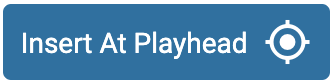 .
.
|
Optional: To select a range of time to insert your ad break, once the first timestamp has been selected move the playhead to the end of the range and click the Add End Time button. The selected area can be adjusted by dragging the endpoints via the orange handles. |
Step 6 - Repeat until all ad breaks are marked with a  checkmark.
checkmark.
Protip: You can preview your ad placements within your episode by clicking on the "Preview" button.
Step 7 - Hit Save! Once file processing is marked as 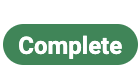 all available ad zones will populate the Mark Ad Breaks window, becoming available for ad insertion.
all available ad zones will populate the Mark Ad Breaks window, becoming available for ad insertion.
Congratulations on setting up ad markers within your podcast audio! To hear what any scheduled ad placements will sound like you can check them out in our embeddable player prior to launch.